
Quick guide of new Classgap's Virtual Classroom
As you see, the new virtual classroom is very easy to use.
However, below we answer the most frequently asked questions that students and teachers ask themselves.
How do I turn on audio and video?
Is it necessary to activate audio and video?
I've activated the video but the teacher or the student can't see me, what can I do?
How do I know how long have we been connected?
How can we watch a Youtube video?
How can I create new documents?
How can I see the text editor document of last classroom's version?
How do I turn on audio and video?
Turning on audio and video is very easy, so easy that you only have to click the following icons.

If this is the first time you are using Classgap, your browser will ask you to allow the access to microphone and camera. Please, allow it to continue:

From this moment, your teacher or student will be able to listen to you. Icons will turn green (ON).
Is it necessary to activate audio and video?
While video is completely optional, audio is necessary in order to do online classes. If you don't want to share your image, you just have to click the audio icon.
I've activated the video but the teacher or the student can't see me, what can I do?
If your teacher or student can't see you and you have already turned on the video, you will have to check the following items:
-
Video icon appears in green. If not, click on it again.

-
Your browser has permission to use your camera (icon located on the address bar).<br />If it's crossed out, click on the camera and choose the option "Always allow Classgap.com to access your camera and microphone", and after that, refresh the page.

-
You are able to see yourself (you should see yourself small).

-
You are using a Google Chrome updated version.<br />To check this, go to Chrome settings, select "Help", and click "About Google Chrome".

- Do you have any antivirus or firewall activated?<br />If so, the best will be to deactivate it during the lesson, as it could be blocking the video signal.
Still can't see each other? Try both to refresh the page to check if the problem persists.
How do I know how long have we been connected?
In the upper part of your screen you will find a clock that will be showing you how long have you been doing that lesson. Click it to show or hide the progress.

How do I end the class?
From classroom settings (located at the top right of the screen) you will be able to "End Class". Click on it and it will ask you to confirm it.

Besides, few minutes before ending the lesson, a red icon to end the lesson will appear next to the settings, so you can end it easily.

How can I upload a document?
To upload a document, click the add icon in blue (+) and after that choose "upload".


You will be able to upload your document from different sources:
-
<li>Directly from your computer, choosing a file.</li>
<li>Connecting to your Dropbox account: perfect to choose and upload multiple documents.</li>
<li>Connecting to your Google Drive account: perfect to choose and upload multiple documents.</li>
<li>Connecting to your One Drive account: perfect to choose and upload multiple documents.</li>
Once you have selected the documents to upload, you will have to choose the one you want to use and click "upload".
How can we watch a Youtube video?
Apart from documents, at the new virtual classroom you will be able to watch videos in real time with your teacher or student.<br />To load a video from Youtube, click the add icon in blue (+) and after that choose "upload".



After that, write the Youtube video URL that you wish to upload. Easy right?

How can I create new documents?
At the new virtual classroom you will be able to create multiple format documents: text documents (Word), spread sheets (Excel), presentations (PowerPoint), digital whiteboard, drawings (Paint)...<br />In order to create a new document, click the add icon in blue (+) and choose "add new".

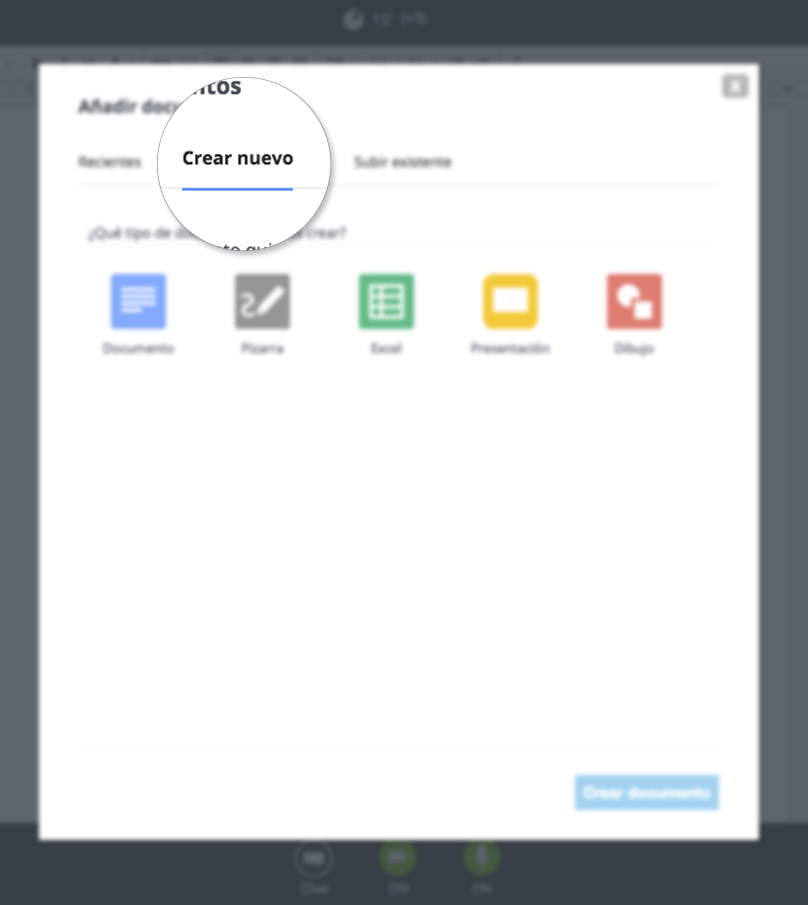 After that, select the type of document you wish to create, name it and confirm the action.
After that, select the type of document you wish to create, name it and confirm the action.
How can I see the text editor document of last classroom's version?
We have transferred all you had written on the text editor to a new document you will find amongst "recently used" files and we named it "transferred document".<br />You will be able to open it and keep using it.
How do I share my screen?
For lessons such as programming or graphic design, share you screen may be very useful. You can share your screen clicking on the option "share screen", located inside the classroom's options (at the top right of the screen).

Next up, an extension will start downloading and you will be able to share your screen.
Do you have any other doubts? Contact us