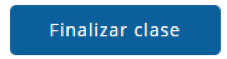Let's explain how the virtual classroom works in just 5 steps:
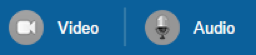 Your browser will show you a message, asking you to allow Classgap access to the camera and microphone.
Your browser will show you a message, asking you to allow Classgap access to the camera and microphone.

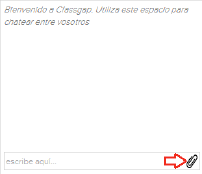
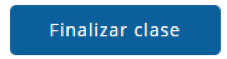
Step 1: Make sure that you have the webcam and mic connected and don't have the speakers and mic on silent.
Step 2: Allow access to webcam by clicking the button.
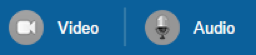 Your browser will show you a message, asking you to allow Classgap access to the camera and microphone.
Your browser will show you a message, asking you to allow Classgap access to the camera and microphone.

Perfect! Once you're here you can use video and audio with your tutor or student.
If you can't see it yet, it may be because:
- A firewall is blocking it: try to disable it and refresh the page.
- You've blocked the access to your camera: click on the camera icon showed in the browser address bar:
 Then choose: "Always allow room.classgap.com to access your camera and microphone". Click Done and refresh the page.
Then choose: "Always allow room.classgap.com to access your camera and microphone". Click Done and refresh the page.
- Another application is currently using the camera and microphone.
Step 3: Share files with your student/tutor using the clip icon showed in the Chat.
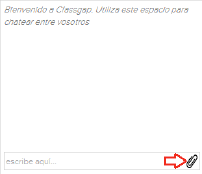
Step 4: We have other advanced features such as:
-
Text editor

-
Whiteboard

Step 5: Once the class is finished, click the "End class" button on the top-right of the screen and rate the class.